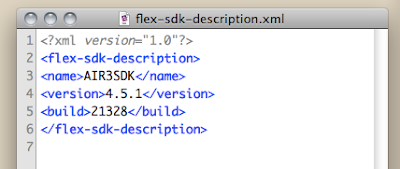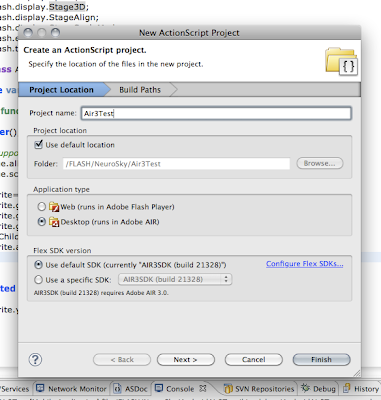To install and use a new AIR SDK, you need to overlay it on an
existing Flex SDK. This is a bit more tricky on a Mac than on
Windows, because - as far as I know - you still cannot do a copy/overwrite
without deleting the contents of the folder you are overwriting.
The following steps illustrate how to install the AIR SDK using the terminal.
UPDATE April 4, 2012I haven't done it myself yet, but the steps below also seem to work for overlaying the AIR 3.2 SDK on top of the 4.6 SDK.
UPDATE October 5, 2011I wrote this post during the pre-release period of Flash Player 11 and AIR 3. Now that they are both officially released, I have changed the links to the official release url's, but I haven't updated all the screenshots!
1.
Close Flash Builder or Eclipse.
2.
Look up your current SDK. I was using 4.5.1. which on my macBook is located here:
/Applications/Adobe Flash Builder 4.5/sdks/3.
Copy the entire, current SDK folder and rename it, I named it
AIR3SDK.
4.
Download the AIR 3 SDK
here,
and save this file
inside your newly created
AIR3SDK folder.
5.
Open the terminal (Applications>Utilities>Terminal.app), and cd to the root of the
AIR3SDK folder.
You can also just type cd, add a white space and then drag the SDK folder in your terminal
username$ cd /Applications/Adobe\ Flash\ Builder\ 4.5/sdks/AIR3SDKand hit enter.
6.
Now that you're in the root of the new Flex SDK folder, type or copy/paste
tar jxvf AdobeAIRSDK.tbz2or use the name of the file you downloaded, when it's a different version,
and hit enter. This will unzip the tar file that you've downloaded, and automatically overwrite any duplicate files. Here's a (NOT UPDATED) screenshot of my terminal for step 5 and 6:

7.
In the root of the
AIR3SDK folder, open
flex-sdk-description.xml and change the content of the
name node from
Flex 4.5.1 to
AIR3SDK.
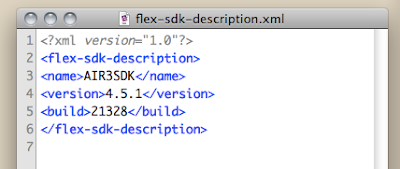
8.
Still inside the
AIR3SDK folder, go to
/frameworks/libs/player/and create a folder called
11.0.
Now download
PlayerGlobal (.swc) here, save it in the 11.0 folder and rename it to
playerglobal.swc.
9.
Open Flash Builder or Eclipse and start a new project. In the opening popup, click on
Configure Flex SDK's, click on
Add, click
Browse to browse to the
AIR3SDK folder, and open it. Now you can set this SDK version as default SDK or select it in the dropdown list when you're back in the opening popup.
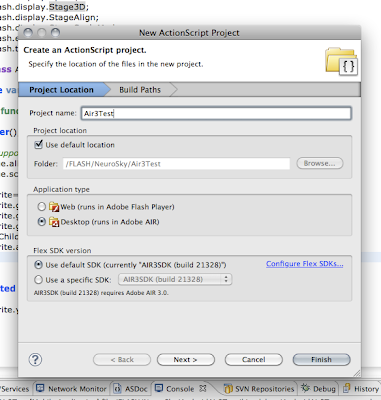
AIR 3 has some cool new features such as
Captive Runtime, which bundles the AIR runtime with your app, so that the user doesn't have to download it separately; something that you already could do with AIR to iOS, but is new for Android and desktop.
Another new feature is extending AIR with
Native Extensions, meaning that you can integrate native code from the target device into your app, of which one of the results can be a major performance boost.